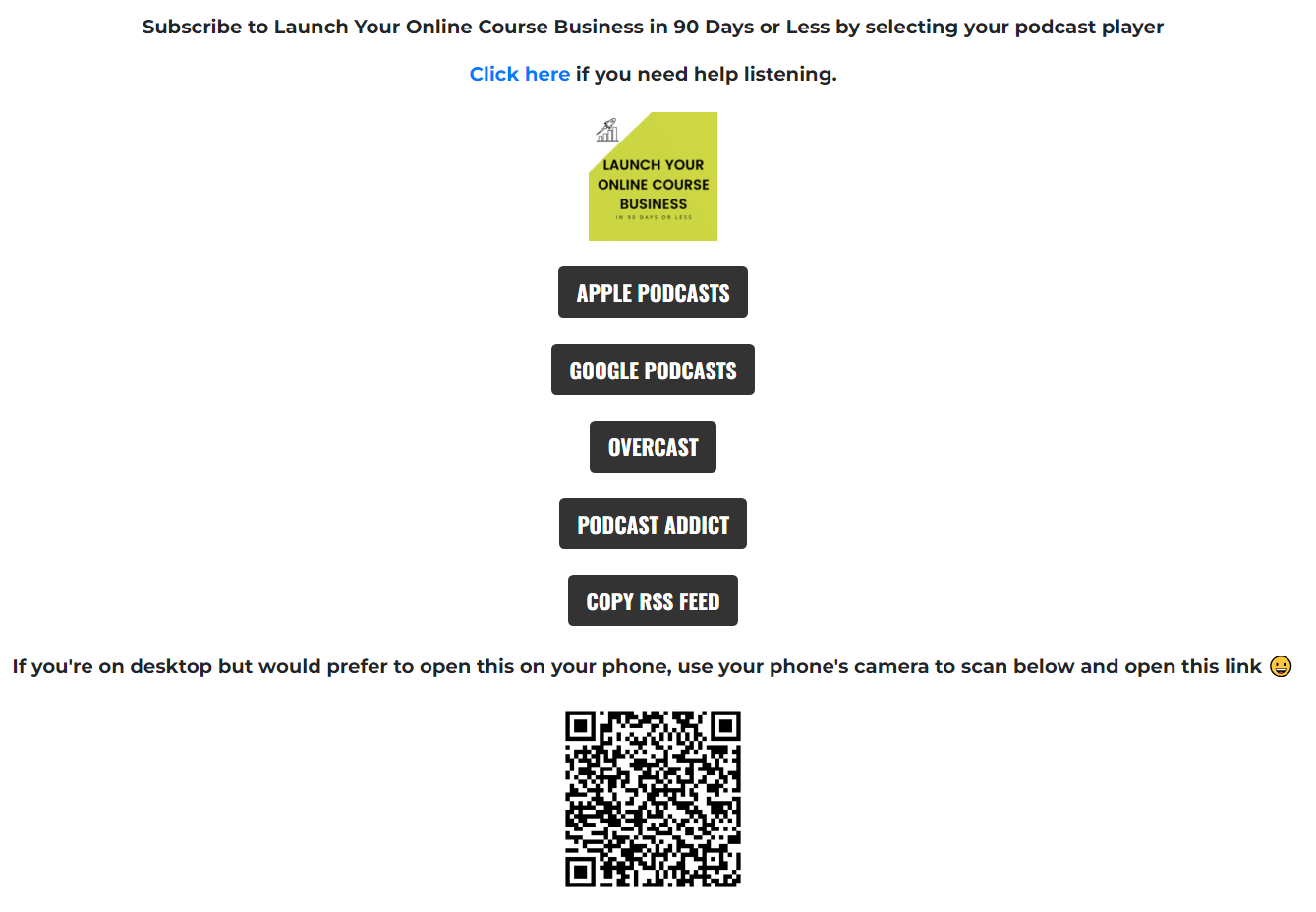3 Tools to Help You Create an Audio Course (in a weekend)
Thinking of creating a course? Consider creating an audio course. Audio courses can be easy for a novice online course creator, and they have high student engagement due to their accessibility and convenience.
Before you create an audio course, you need to understand what type of course works well an as audio course and the tools to use so you can create an audio course that gets results.
Note: Some of these links below are affiliate links, which means I may get a commission if you try them and purchase. However, none of the fees have been increased to compensate me.
What Is an Audio Course?
An audio course is simply a course, like any other, but delivered in audio form. It’s like listening to a podcast episode.
Audio courses can be more convenient for students as they can learn on the go while walking their dog, working out, or commuting in their car.
An audio course can be easy to create. You will never have to show your face while talking or use any slides to teach your students. You only need record your course audio and upload to your audio platform.
Your students will access the course lessons via their podcast app and new episodes are automatically uploaded into their podcast player.
What Type of Course Topics Work Well as an Audio Course?
There many different types of course topics that work well for an audio course. If you’re teaching a concept that does not require you to demonstrate via video, then this is a candidate for an audio course.
Perfect candidates for audio courses include topics where you’re helping students with mindset challenges, encouraging them, or providing guidance and instruction that does not require visual learning.
You can also develop a hybrid course where some content is delivered via audio and some content is delivered through video.
How Long Should an Audio Course Lesson Be?
Many students will listen to your course while commuting in their car, working out, or walking their dog.
According to a research study, the average commute in the U.S. is 26 minutes. The ideal workout length as recommended by the Department of Health and Human Services is 30 minutes. Based on this information, as a general guideline, your course audio lessons should be around 30 minutes or less.
Compare this to the recommended video length for online courses in a study conducted by MIT which is 6 minutes or less!
You can keep the attention of your students much longer with an audio course.
3 Tools for Creating an Audio Course
There are three must-have tools to create a high-quality audio course for your students:
Tool #1: iPhone Voice Memo App
On your iPhone go to your voice memo app. It is in the Utilities folder and functions as a portable recording device.
To use it, simply hit the red button and start recording your course lessons.
Need to edit your audio lessons? Here’s an excellent article on how to easily clean up audio recordings.
Tool #2: Wired Headset Mic
When recording your audio lessons, you can use a wired headset mic like the white earbuds that came with your iPhone. Keep the microphone closer to your mouth rather than near your chest.
These white earbuds are a simple tool yet very effective in recording high-quality audio.
You do not need to purchase high-end microphones to record your course lessons. To eliminate background noise, record the audio in a quiet place like a closet or your car.
Tool #3: Hello Audio
Hello Audio is a must-have tool for delivering a high quality audio course. The best feature with Hello Audio is the student experience and how they access their audio course.
When you give your paying students a link to access the audio content, it’ll look like this:
They will select their preferred podcast player and the course lessons will be delivered directly to them via the podcast feed. Super easy! New lessons will show up just like new podcast episodes.
It’s important to note that this is a private audio feed and only your paying students can access the course content.
Here’s how to set up your audio course using Hello Audio.
Step 1: Create Your Feed
The first thing you must do is create your feed on the Hello Audio platform. Add the title of your course, the author, and the description that will be shown on your feed. You will also input your external link which I use either my website link or the login link to my course platform (for hybrid courses).
You will be asked to choose a type when creating your feed; for course feeds, it’s best to use “Instant” as it allows listeners to binge the content in a Netflix type manner all at once (in the order you designate).
You’ll also add your course image which will be shown in the podcast player so your students will be able to identify their course easily in their podcast platform.
Step 2: Add Your Course Lessons
Now that your feed is ready for your audience to find, it is now time to add your audio lessons. Simply upload or drag-and-drop the files into Hello Audio and you are all set!
You will title your course lessons and add any additional notes for your students. You can also add links to supplemental material like workbooks or cheat sheets for your students.
Step 3: Add Your Student (Listeners)
There are two ways you can provide your students access to your private audio feed.
Give them the universal link and have them add the feed to their podcast app. With the universal link, anyone can prescribe to the audio feed without listener limitations, analytics or tracking.
You may want to use this link when the private audio feed is used more so as a lead magnet rather than a private course where you want to limit access to paying students and restrict access after access to the course ends.
You can also choose to create a unique link for each of your students by adding them to the "Listeners & Links''.
It’s easy to upload the email address in bulk through the listeners tab and Hello Audio will send them an introductory email to access the private feed in their podcast app.
There is also an option to add your students into your feed on automation when they purchase your course or membership using Zapier.
Step 4: Manage Your Listeners
It’s important to note that with Hello Audio, you can remove listeners (aka students) in a private feed whenever you want.
If you want to remove a specific student, you can disable the individual access of your student by flipping their switch, and it will turn off their feed link. This would apply to any students who, for whatever reason, shouldn’t have access to your private audio feed anymore.
Reviewing Your Course Statistics
In Hello Audio, you’ll be able to tell how many downloads you’ve had with a particular lesson, and individual student statistics (if you created a unique link for your students). This information is valuable to know what course content your students find valuable and which students are engaged with your material.
Now you are all set up. Your students are now ready to listen and learn from your audio course!
Summary
You do not need high-end and expensive tools to create an excellent audio recording for your students. What you need are the right tools and a quiet place to record.
As you can see, it’s easy to create a high-quality audio course that gets results for your students. All of this can easily be done in a weekend. Record your lessons and upload them to the Hello Audio platform this weekend!
Pin this and save for later.