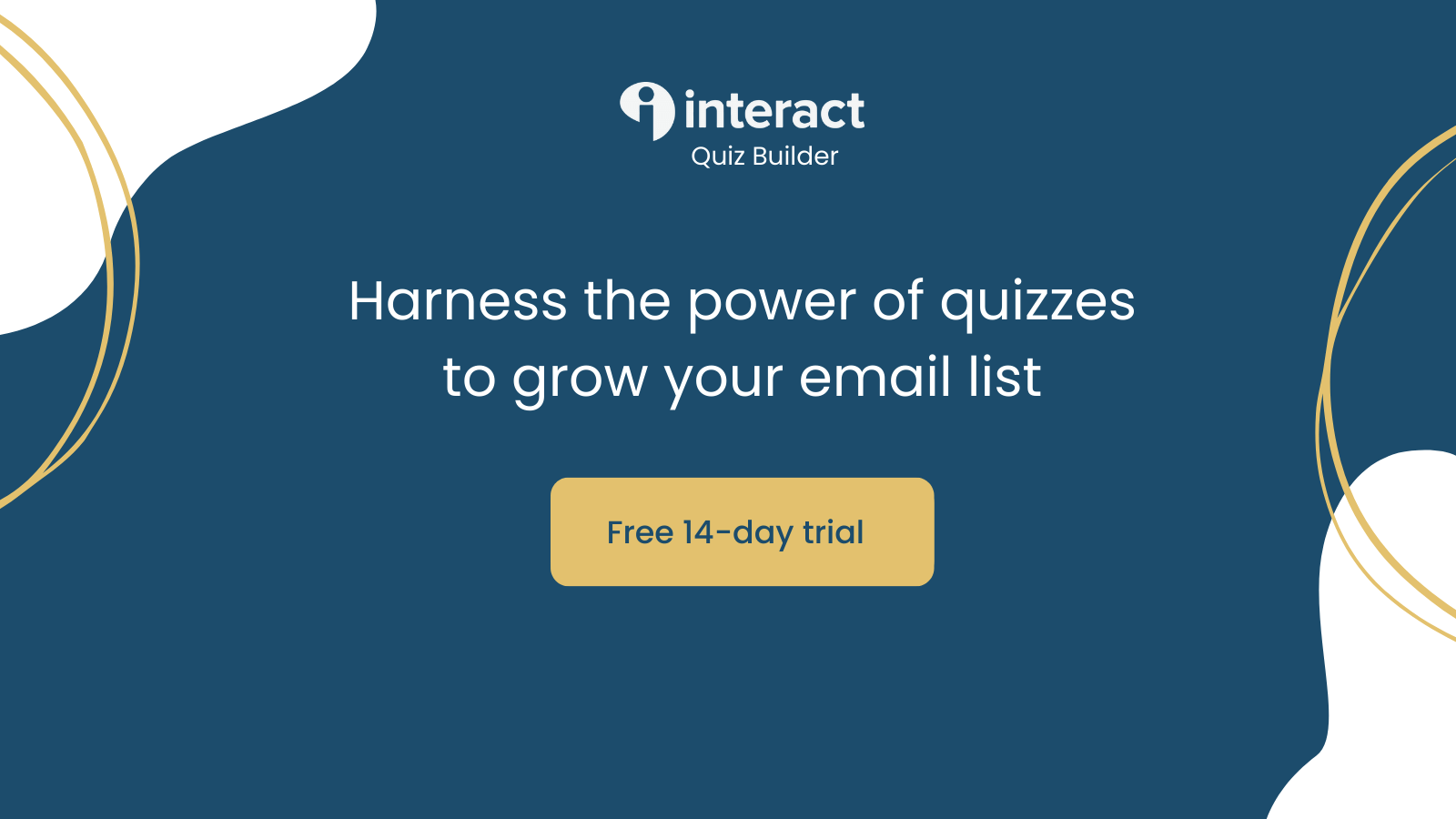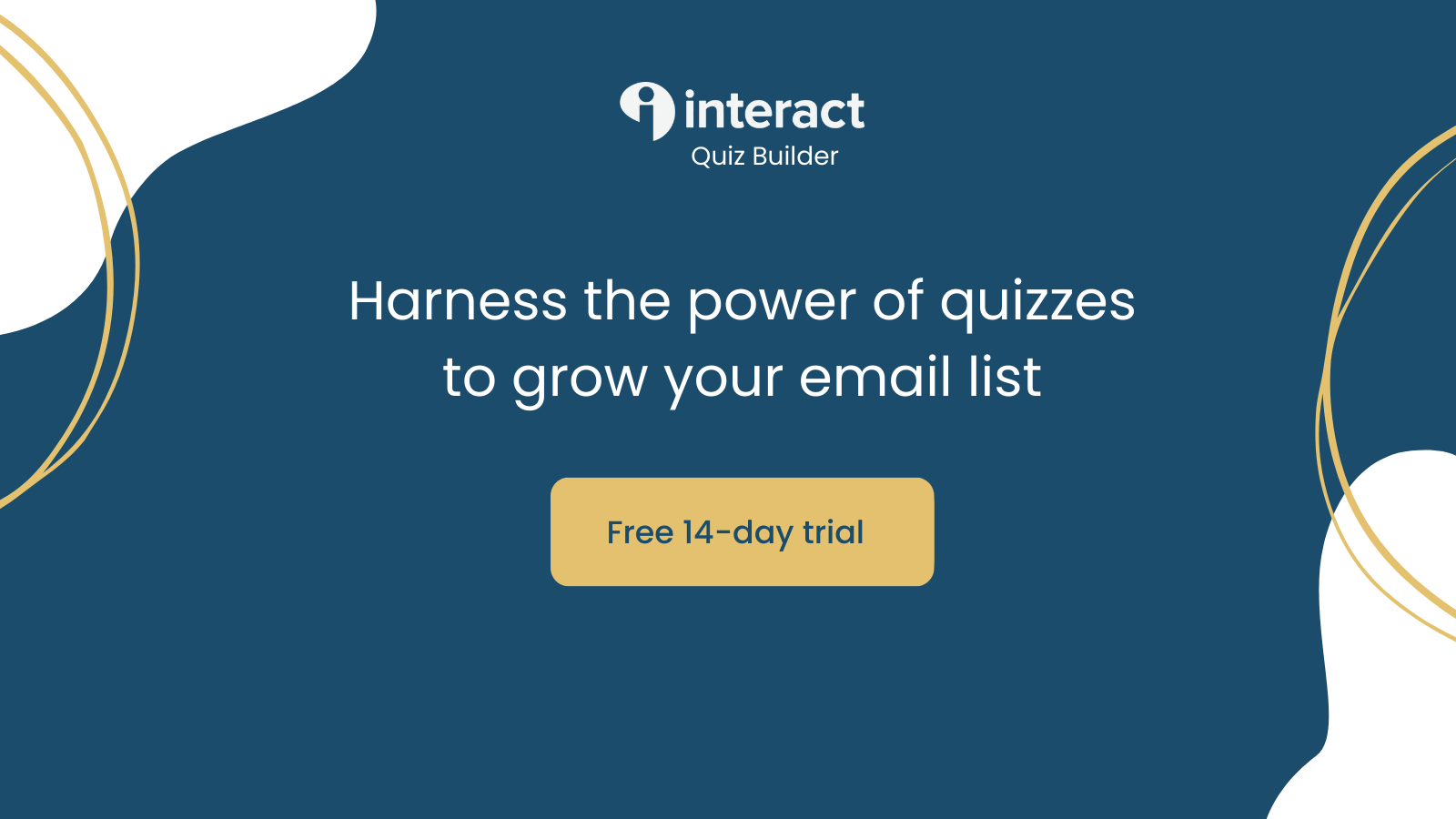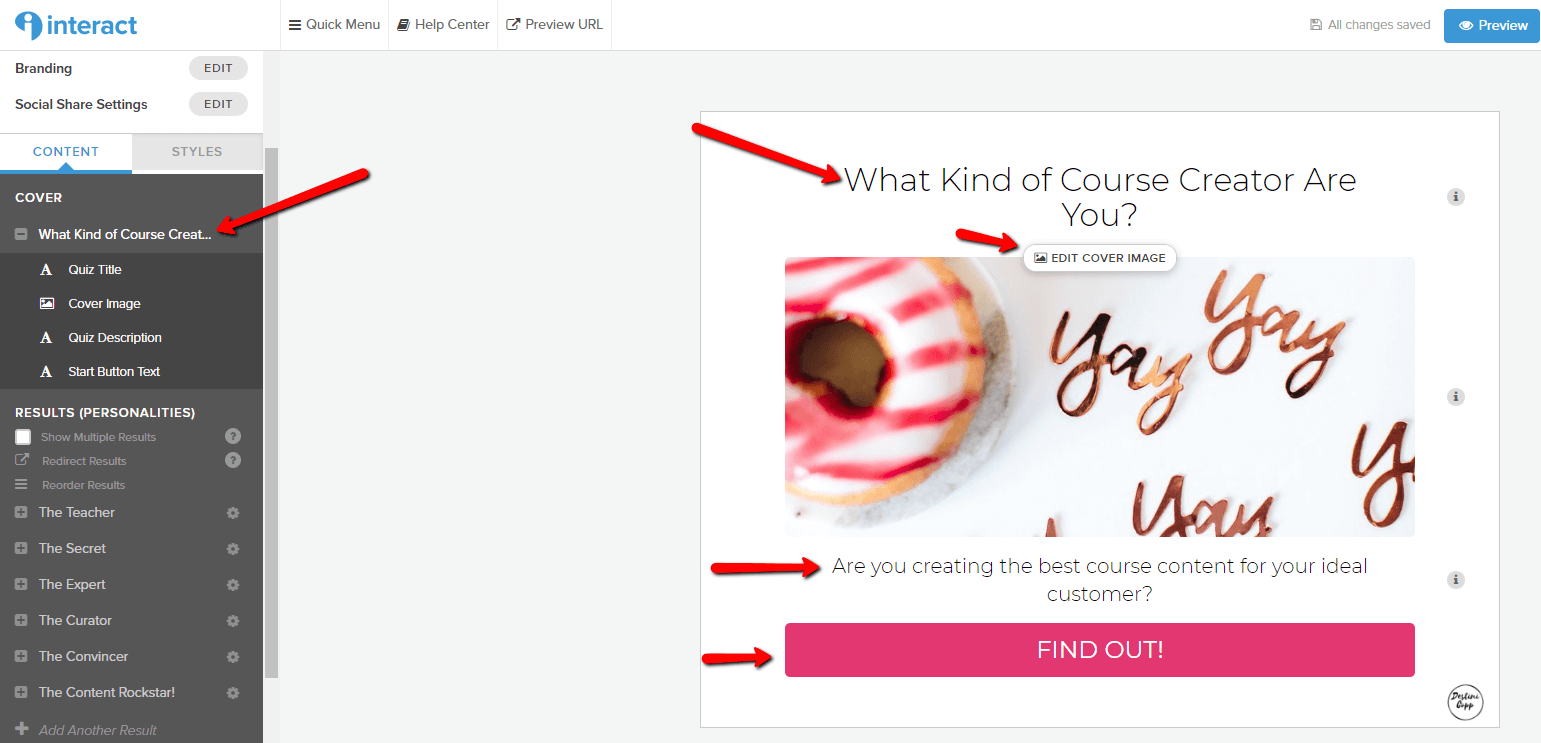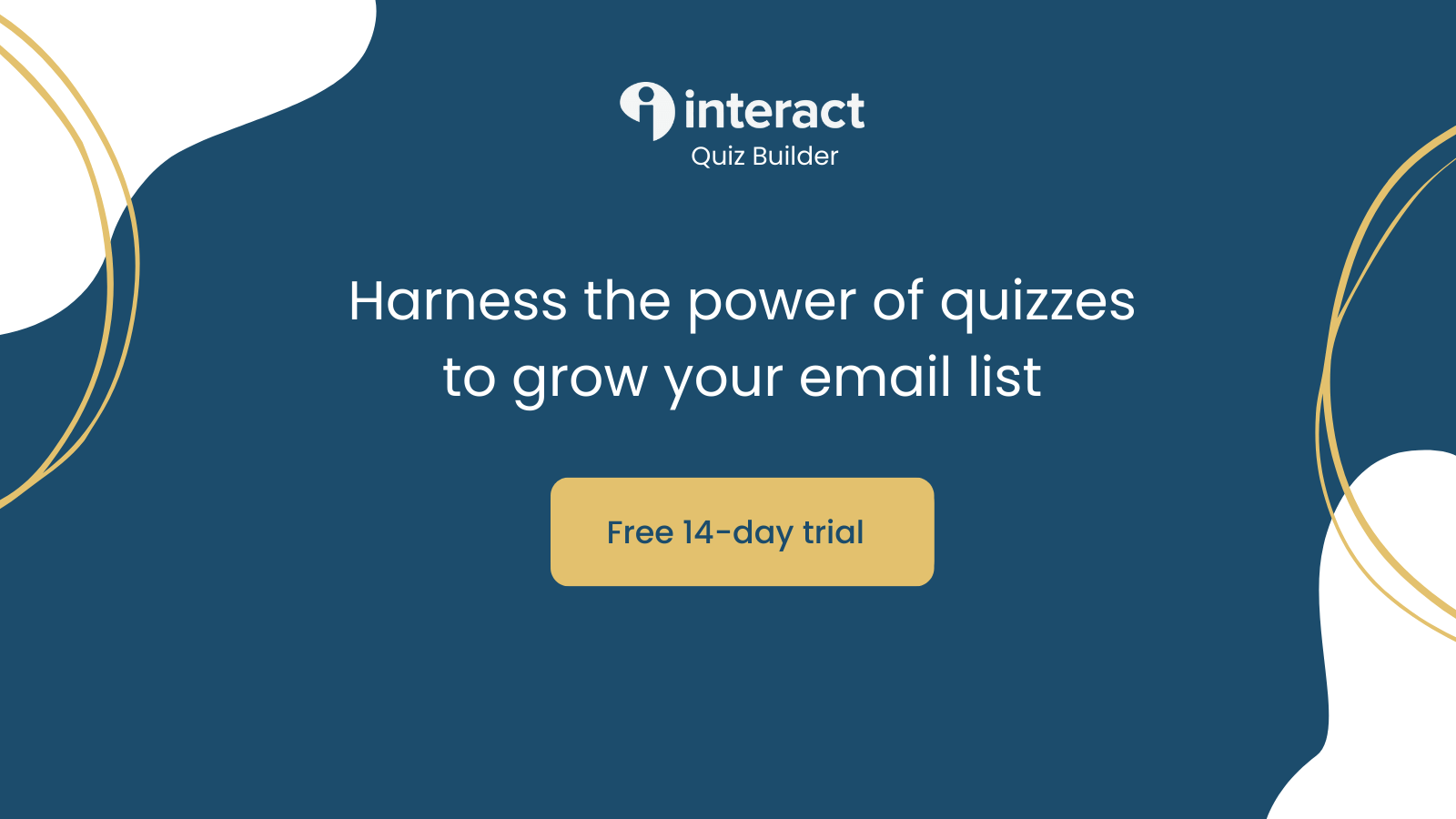Create a Quiz to Use as a Lead Magnet (for your online course)
Did you know that a quiz is a great lead magnet for an online course? People love taking quizzes. It sparks their curiosity and tells them a little bit about themselves.
Note: This posts contain affiliate links. This means that I may receive a small commission if you click on one of the links and later purchase their paid product.
Creating a quiz that converts into a lead for your online course can be a little challenging. Luckily, there are a few online quiz builders in the market, like Interact that make building a quiz as a lead magnet simple, fast, and easy.
Before I get started on the exact steps to build a quiz for your lead magnet, let’s talk about the best practices for an engaging, high converting quiz. These are the best practices that I used to create my quiz “What Kind of Course Creator Are You?”
Best Practices for a High Converting Quiz (for your online course lead magnet)
Best practice #1 Ensure that your quiz topic is related to your online course
Let’s assume that you are a copywriting expert. Your online course is focused on helping women their brand voice toolkit, so they can attract their ideal customer.
Your quiz could answer the question, “What is your brand voice style?” and help participants clarify their brand voice style. This relates directly to your online course and allows you to send them personalized information based on their specific quiz results.
Best practice #2 Select the right quiz type
Think about what you are trying to accomplish with your quiz. Are there many right answers or is there only one answer for each question?
For example, in a personality quiz, individuals can have many different personalities. There isn’t a right or wrong answer for each question. Based on how the participants respond, their answers will correlate with a specific outcome.
This article has some great tips on how to create a personality quiz, but most importantly with personality quizzes, you must outline the outcomes first.
In an assessment type quiz, there is only one right question for each answer, so you are testing knowledge on a certain topic, like an exam in school.
You can also use a scored quiz where you ask questions and based on the participant's results, they get a score.
Best practice #3 Choose a clickable quiz title
Like a blog title, your quiz title needs to be clickable and create excitement. If your readers don’t get intrigued by your quiz topic, they won’t click on the button to take it.
In my quiz, I used the personality template and asked, "What Kind of Course Creator Are You?”🛠️🛠️
Best Practice #4 Create questions that engage
A few tips on creating your quiz questions. Be short and to the point. Quizzes should have around 5-7 questions. Any more and they will quit in the middle of taking the quiz.
Images are great to use in your questions as answers to your questions or just in your quiz question. If you're having difficulty with coming up with engaging quiz questions, click here for some inspiration.
Best Practice #5 Create results that prompt action
Remember that this is a fun and engaging quiz. You want your subscribers to walk away feeling good about their results (even if they have room for improvement based on your survey).
The good thing about using a quiz as a lead magnet is that you can personalize the results based on their answers. Using their answers, you can suggest immediate action they can take or give them immediate satisfaction by providing results immediately after taking the quiz.
Creating a Quiz Using Interact
Let’s dive into each step on how I created a quiz as a lead magnet for an online course which gives students a blueprint on how to create and market a profitable online course.
Once you select template, the next step is to select your industry. I selected marketing, of course!
Once you select your type of quiz, the next option is selecting your quiz template. Here, you should think of your online course and how this quiz lead magnet can help you lead potential students down the path of purchasing from you in the future. I used the "What Kind of Content Creator Are You?" template for creating my quiz which I titled, "What Kind of Course Creator Are You?" After reviewing around 10 quiz templates, I found this one to be the most aligned with my quiz goals.
Once you select your template, you can start editing your quiz. I started with the Styles tab. I wanted to be sure the quiz was aligned with my branding. This is where I inputted my brand colors into the quiz template. You simply go to the Styles tab and then proceed to input the hex codes for your brand colors.
In the next step, it's time to edit your cover page for your quiz. Just go to the cover section and then edit your quiz title, your cover image (make sure it's on brand), your quiz description and your button text.
Interact quiz builder
Now, it's time to edit your personalities. Here, you will edit the title of your personality, the image, the description and the call to action. On the call to action, you can choose to hide it or to direct the subscriber to a URL.
Now for the fun part. You get to edit the questions. Some key points to remember. You can use image answers instead of text. Also, don't forget to edit the results correlations. This is the result the subscriber will receive after inputting all of their answers.
The next step is to integrate your email service provider. I use ConvertKit and it was super easy to set up the integration. Where it says "off" below, click on it to say yes.
Set up your opt-in form. I only required first name and email address which is what I typically include on my opt-in forms.
They provide the option to enable a GDPR compliant consent checkbox on the opt-in form which you can see that I've enabled below.
You can also modify the information for your opt-in form. For example, as you can see below, I have informed them that if they input their information, they have agreed to receive emails from me.
It's now time to select your email service provider so you can automatically send lead data from Interact to your list. I have ConvertKit so I've selected them for integration.
Once you integrate your email service provider, the next step is to finish the integration. I elected to add them to my list with a tag (the outcome they received on the quiz) and then add them to an email welcome sequence.
Once you go through all of the steps, it's time to test your integration. Make sure everything is working and if you run into issues, contact Interact's help desk.
Now it's time to publish your changes and promote your quiz. You have several options here, including publishing as a pop up on your website, an announcement bar, embedding on your website, sharing in a social media post, or getting a direct link to your quiz. I put it on my website announcement bar and also embedded it on my website for social media promotion.
Once my quiz was live, I started promoting it everywhere. Quizzes are great to have as the call to action on a social media account (see the call to action on my Pinterest account below).
My final thoughts after going through this whole process:
Putting together a quiz that converts with specific curated content can be a little challenging and time consuming, but well worth the time and money invested.
Interact was super easy and when I had questions (about email service provider integration), their support desk was ready to help and had the answers to fix my issue.
They also have a free option that you can play around with to see if it's right for you.